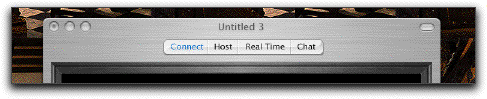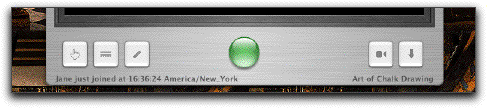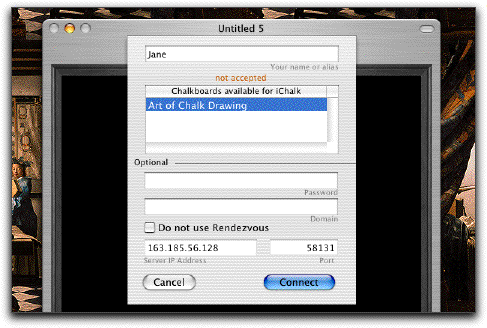Joining a Chalk Session
Now that your friend Jan has set up a chalk session, you want to join the fun.
Start your copy of iChalk. Make sure you are connected to the local network, either through ethernet cable or via Airport. A blank chalkboard should open. [If you are still Jan impersonating Jane: Remember the old gentleman who played chess with himself in the short Pixar movie? You could try that by duplicating a copy of iChalk and run it on the same computer to join the session you set up yourself.]
Click on the Connect button or choose Connect (Cmd-k) from the Connections Menu. You may also click on the toolbar button  if it is visible in the toolbar.
Pick a unique name or alias for yourself (Jane) ) if you do not prefer the name iChalk suggested by default. (You can make the choice permanent by setting it in the Preferences.)
If you choose to use Rendezvous, you will see that it works behind you and has already found the session. If you see the document in the table, just click it to select, then press connect button.
if it is visible in the toolbar.
Pick a unique name or alias for yourself (Jane) ) if you do not prefer the name iChalk suggested by default. (You can make the choice permanent by setting it in the Preferences.)
If you choose to use Rendezvous, you will see that it works behind you and has already found the session. If you see the document in the table, just click it to select, then press connect button.
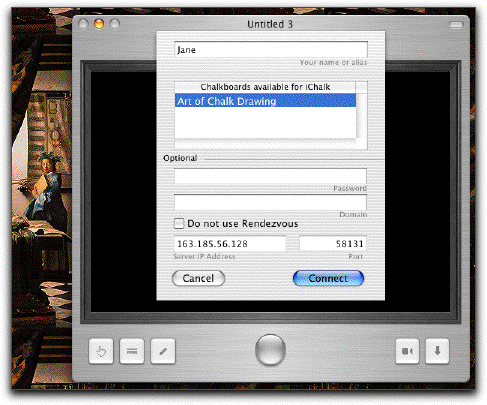 If you need to type in the IP address manually, click the checkbox (do not use Rendezvous) on, and type in the IP address and the port number Jan gave you. Press the Connect button. With v3.1 or later, we have added a way to query the server machine and obtain available shared documents to be listed in the table, in a manner similar to how Rendezvous works. To utilize it, the server should have taken appropriate steps regarding Firewall and port opening. In that case, as soon as you type in the valid IP address (or even the machine name such as loki.staford.edu will work if it is served by a DNS name server.) and the available documents on that server will appear in the list. Just click on the document: the port number will be automatically found. Then press Connect!
If you need to type in the IP address manually, click the checkbox (do not use Rendezvous) on, and type in the IP address and the port number Jan gave you. Press the Connect button. With v3.1 or later, we have added a way to query the server machine and obtain available shared documents to be listed in the table, in a manner similar to how Rendezvous works. To utilize it, the server should have taken appropriate steps regarding Firewall and port opening. In that case, as soon as you type in the valid IP address (or even the machine name such as loki.staford.edu will work if it is served by a DNS name server.) and the available documents on that server will appear in the list. Just click on the document: the port number will be automatically found. Then press Connect!
If you make a successful connection this way, the IP address of the machine will be stored in a list for your later reference. The list will remember the last 10 successfully connected hosts.
(To gracefully leave the session thus joined, do this later.)
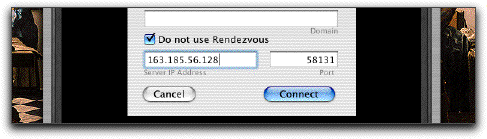
If everything went well,
The Connect button in the document toolbar should lit blue  , indicating that you successfully joined the session.
, indicating that you successfully joined the session.
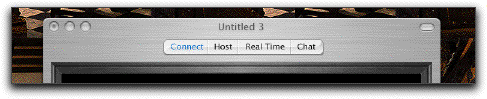
On the bottom of the window, the button should have turned from gray to green.
The document name and some relevant information are displayed there. If Jan had already started and is in the middle of editing the document, you would instead see the red button, and you will not be able to edit it unless Jan frees it.
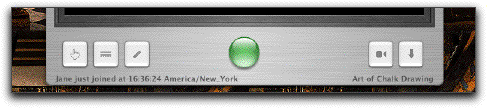
If you are having these troubles:
I pressed the connect button, but it will not let me join. An orange message appears below the Name/Alias field.
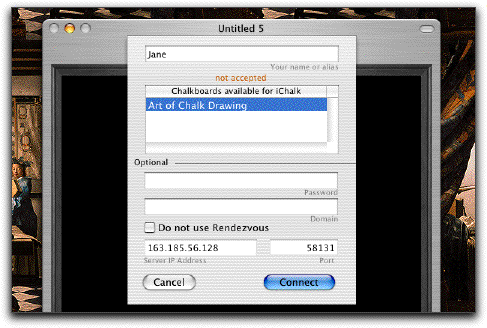
This happens if somebody else has already used your name/alias (Jane) and joined the collaboration. iChalk running on Jan's machine (as he is serving) keeps track of the list of participants and the name/alias you type in here is meant to identify you uniquely. A way around would be to add more descriptive words to it, such as "an Angry Jane".
OK. I made sure there is nobody named "Bad Jane", yet it still refuses with other messages.
This happens for various reasons:
wrong password The collaboration requires the correct password to be typed in the password field. Ask the host to find out.
no more clients accepted The host has decided that there are too many in the kitchen and therefore set up a bouncer. Beg the host to change its mind.
allowed clients number exceeded iChalk allows only up to two people using the same License code (this is the 16 characters code you type in the Preferences after purchasing the license) to join a group. May we suggest somebody in the group purchase his/her own license unless we have a multiple personality syndrome here?
maximum connections exceeded When the host starts a collaboration, he/she can set a limit to the allowed number of people in the group in advance. The number is reached and you are out of luck, until somebody leaves.
not accepted This may be the case where either the host or the client is using an older version of iChalk.
no clue! We don't have a clue either. Hopefully, nobody will ever encounter this message.
protocol mismatch:2.0 vs 1.0:Update iChalk. A message like this indicates that some one needs to update the iChalk.
I switched off (or lost) my internet connection, but intend to collaborate within our internal network served by
a router. Suddenly, there is a long (about 10-20 seconds) delay (spinning rainbow)
whenever I try to serve or join a group using Rendezvous.
Please check at the end of the previous chapter on Hosting for an answer.
What is the best strategy to resolve a network-congestion related crisis during a collaboration?
Please check at the end of the chapter on Hosting for an answer.

 if it is visible in the toolbar.
if it is visible in the toolbar.
 if it is visible in the toolbar.
if it is visible in the toolbar.
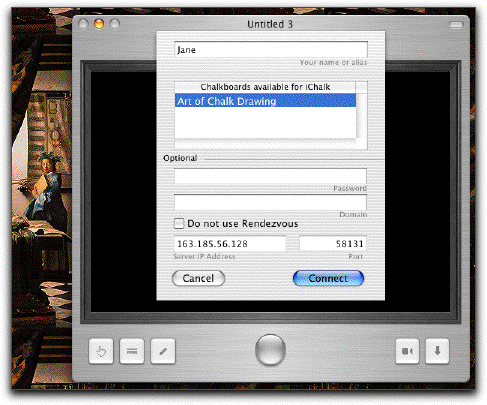
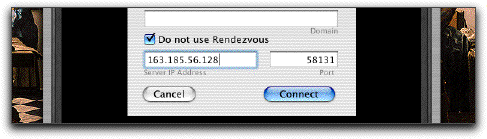
 , indicating that you successfully joined the session.
, indicating that you successfully joined the session.